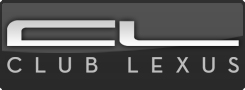DIY - 6ES - GROM VLite/VLine Installation
#1
Lexus Test Driver
Thread Starter
Hey guys, I finally went ahead and bought the GROM VLite for my 14' ES350. It's very similar to the GROM VLine in my 07' ES350 but I decided I didn't need all of the features of the VLine (full blown Android experience in the car) and decided to go with the VLite for it's screen mirroring capabilities (& cheaper price). The install process shown below is the exact same for a GROM VLine though so hopefully you all find this helpful!
Overall, it's a pretty simple install. It took me exactly one hour, taking my time and capturing pictures along the way. Feel free to shoot any questions my way!
Tools Needed:


Overall, it's a pretty simple install. It took me exactly one hour, taking my time and capturing pictures along the way. Feel free to shoot any questions my way!
Tools Needed:
- 10 mm socket wrench
- Philips Screwdriver
- Plastic trim removal tool
- (Optional) Microfiber clothes or a towel - to help protect the interior
Last edited by hypervish; 04-29-19 at 05:28 PM.
#2
Lexus Test Driver
Thread Starter
Step 2 : Now we'll remove the vent/clock trim! I chose to start from the right side of the dash as it was easier to pry with the plastic tool. The clips are a bit tight so don't be afraid to exert a decent amount of pressure here. Once you pop the first clip, slowly work your way to the left popping the clips off with your fingers as you go.

#4
Lexus Test Driver
Thread Starter
Step 4 : Now weíll remove the trim piece below the radio/climate control panel. I started prying using the trim removal tool from the bottom right corner and then used my fingers to gently pry the rest of the trim off. The trim piece comes straight off as you can see by the clips.


#5
Lexus Test Driver
Thread Starter
Step 5 :We’ll now unbolt the radio/climate control assembly. There are two 10 mm bolts on the bottom side of the radio, as well as two 10 mm bolts on top - both of which are visible below.
HINT: Now is a good time to lay some Microfiber towels down on your center console, and make sure to put plenty. I only used 3 of them and that turned out to not be enough. The assembly has really sharp corners and it still managed to mar a tiny bit of the cup holder cover through the microfiber towel. If you have a movers blanket from Harbor Freight, now is a good time to use it!



HINT: Now is a good time to lay some Microfiber towels down on your center console, and make sure to put plenty. I only used 3 of them and that turned out to not be enough. The assembly has really sharp corners and it still managed to mar a tiny bit of the cup holder cover through the microfiber towel. If you have a movers blanket from Harbor Freight, now is a good time to use it!
#6
Lexus Test Driver
Thread Starter
Step 6 : Once you have the radio out of the dashboard cavity, itís time to locate the 59 pin connector (itís the biggest one, should be easy to spot). Once you find it, depress the gray pin on the side to release the clip holding the connector in place, as shown in the picture. Plug the OEM harness into the GROM harness and then plug the GROM harness into the radio.



#7
Lexus Test Driver
Thread Starter
Step 7 : Letís now locate the smaller 16 pin connector, below and to the right of the larger connector. Once you find it, depress the small pin on the top of the connector to disconnect it from the radio. Go ahead and plug the OEM harness connector into the GROM connector (same procedure as earlier) and then plug the other end of the GROM connector into the radio.


Trending Topics
#8
Lexus Test Driver
Thread Starter
Step 8 : Now is a good time to pull the other end of the GROM harness into the glove box as we are now done with all the connections required behind the radio. I chose to remove the cabin air filter door completely as well as the glovebox shelf, and pulled the wires in through there.
You can also gently place the radio/climate control assembly back into the dash cavity. I chose not to screw it in yet until the install was complete and I could test it out.

You can also gently place the radio/climate control assembly back into the dash cavity. I chose not to screw it in yet until the install was complete and I could test it out.
#9
Lexus Test Driver
Thread Starter
Step 9 : Weíre now moving onto the Display itself. To begin, weíll need to remove the plastic trim around the display. Itís held on by two push pins. Just pull out the middle portion of the pin using a small flat screwdriver and the rest of the pin assembly should come right out. Once the pushpins are out, the trim bezel will just pull straight out of the way!




#10
Lexus Test Driver
Thread Starter
Step 10 : With the bezel out of the way, you should now be able to locate the two philip head bolts holding the display in place. Go ahead and remove both of those! The display is also held in with two clips on the top left and top right side; gently pry the display out and the clips should unlatch by themselves.


#11
Lexus Test Driver
Thread Starter
Step 11 : You should now be able to locate the blue video display port on the back of the display. You can disconnect that by press the small pin on the top of the connector. Once disconnected, go ahead and plug that into the GROM harness and the male end of the GROM harness into the display (similar to what weíve done earlier).
You can also route this DisplayPort cable into the glovebox, as you did with the other harness.


You can also route this DisplayPort cable into the glovebox, as you did with the other harness.
#12
Lexus Test Driver
Thread Starter
AND THAT'S IT! If all went well, you should be all up and running! I'm incredibly happy with the performance of my VLite so far! I’m going to make a YouTube video with a short overview of the system so stay tuned for that (hopefully coming tomorrow)!
#13
Lexus Test Driver
Thread Starter
Also, a quick word of advice, when you go to bolt in your radio/climate control assembly again; please make sure your metal inserts for the bolt threads in the dash donít fall off. At some point during the install, one of mine fell off and I didnít realize till I went to install the bolt again. Luckily, I found it lying nearby in the dash cavity. For picture reference, the first picture shows the metal insert missing and the second picture shows it with the piece installed:


#14
Lexus Test Driver
Great stuff, this is exactly what my installer did when they put in a Windows CE nav system on my 2014 ES300h. I might consider an Android system if the nav app is good.
#15
Lexus Test Driver
Thread Starter
Thanks, and oh nice that's awesome! So the cool part of the VLine (which I have in my 07' ES) is that it allows you to install any app from the Google Play Store - so you can use Google Maps or Waze, etc. But for me, it was always an extra step to use that since I'd need to enable the WiFi hotspot on my phone for the GROM to use in that situation.