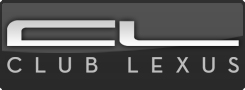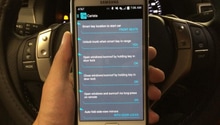Lexus IS: How to Connect Your Phone to Bluetooth
Pairing an iPhone or Android device to your Lexus shouldn't be a nightmare. Get connected with this guide.
This article applies to the Lexus IS (2005-2014).
A smartphone can truly come in handy when hitting the open road in a Lexus IS. Most Lexus owners opt to connect their cellular devices to the car via Bluetooth technology. This procedure can easily be performed at home without a mechanic present. Read on for the details.

Materials Needed
- Bluetooth-enabled cellular device
Step 1 - Press the menu button
Locate the menu button in the top left of your console and press down. When you press the menu button, the Lexus screen just above the console should automatically be prepped for scrolling.

Step 2 - Register a new phone
From the menu screen, use the console mouse to scroll over to the phone title and click on it. At this point you will be prompted to register your new phone. Respond by clicking the "Yes" button on the screen.

Step 3 - Refer to your phone settings
Once you've reached the registration waiting screen on your Lexus IS, it is time to begin programming your phone. To do so, locate your settings button in the app section and press it. Once you have reached settings, you should see a Bluetooth option near the top of the screen.
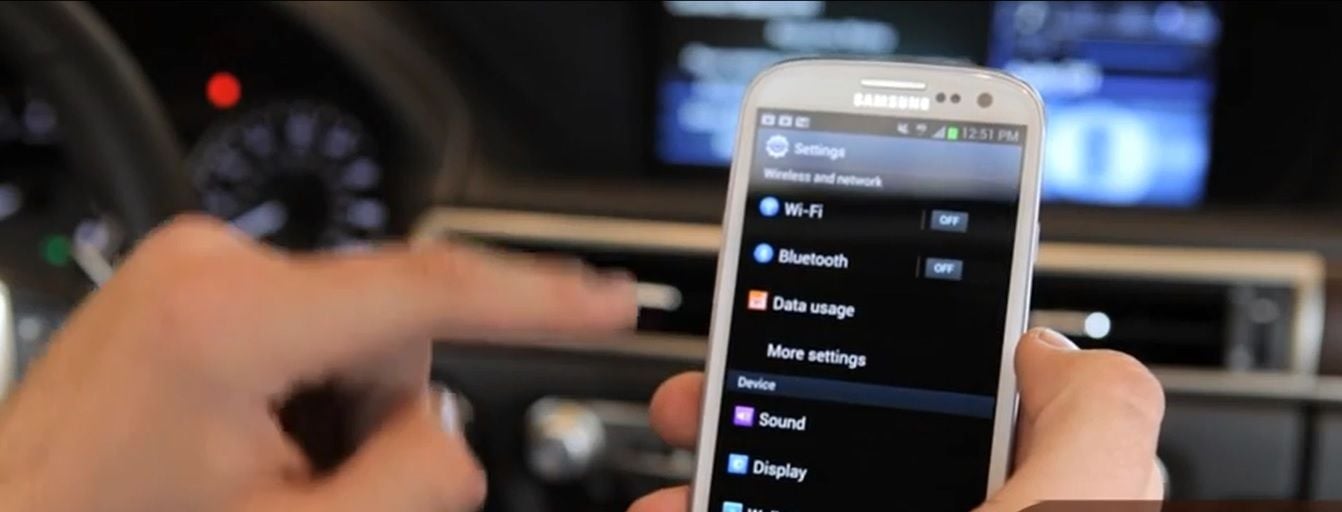
Step 4 - Pair your device with the Lexus
Once you have scrolled to the Bluetooth section of your phone, choose "car multimedia" from the list of available devices. When prompted, choose to "pair" your phone with this selection. If your Lexus screen displays a "connections completed" message, you are well on your way to connectivity.
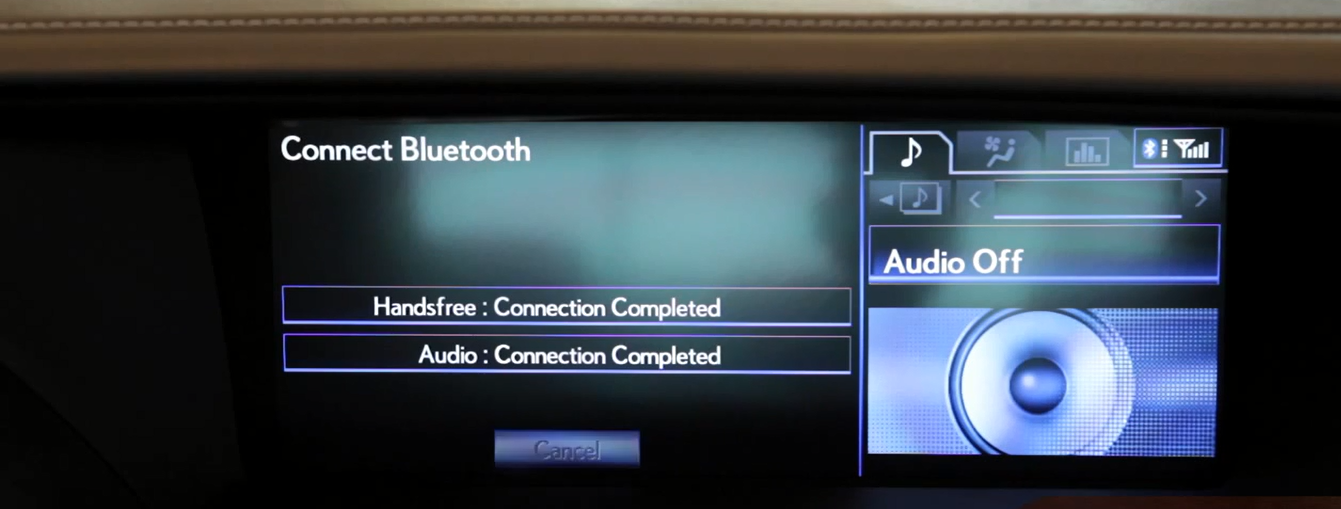
Step 5 - Choose to register your contacts (optional)
At this point in the process, you are officially connected. You can now choose to exit or register the contacts in your phone.
Pro Tips
- If any of these steps didn't work, refer to the Lexus IS owner's manual for an even more detailed account along with some troubleshooting advice. The "Connecting Bluetooth" section also offers instructions on how to disconnect, remove, and/or reconnect Bluetooth.
- In select models of the Lexus IS 250, the menu button in step 1 is exchanged for a button located on the side of your interface marked "info tel."
- If your Lexus is an older model that wasn't equipped for Bluetooth, it is possible to self-install a Bluetooth adapter and enjoy the same hands-free luxury you would enjoy in a brand new Lexus.
Featured Video: How to Connect Bluetooth in a Lexus
Related Discussions and Sites
- Bluetooth Connectivity Using iPhone 6 - ClubLexus.com
- DIY-Grom USB Adapter + Bluetooth Dongle Installation - ClubLexus.com
- Lexus IS Owner's Manual - Lexus.com
- Connect Phone with iPhone - Youtube.com