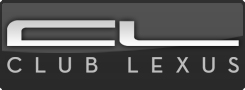HOW TO: Access Cal, Phone, Music Folder Access and Maintenance menus while driving...
#1
Rookie
Thread Starter
Join Date: Jul 2006
Location: WA
Posts: 51
Likes: 0
Received 0 Likes
on
0 Posts
HOW-TO Guide
Enabling access to the Music Folders, Phone Dialing, Calendar and Maintenance Menus while Driving the Lexus ES-350
INTRODUCTION
A friend of mine has been nagging me to post a comprehensive guide how to enable "the other side" of the Lexus Multi-Display functions that are locked-out while driving. Like my friend, I have a serious problem with Lexus dictating to me how I can use my car and when I can use the features that I paid for. Denso, the company the makes the Navigation system for Lexus, is the biggest offender of this - by locking out your ability to enter destinations while driving, they instead force you to use their half-baked voice recognition system to do so. What once would normally take 10 seconds to do manually is now transformed into an exercise in frustration that can easily take 10 minutes. Don't get me wrong - the voice recognition works well for a lot of things, but it doesn't do so well for phone dialing or entering destinations. In a lot of ways, Lexus and Denso have in fact made the system more unsafe to use by inserting these lock-outs. When the operator has to spend 10 minutes being distracted trying to get the system to enter a verbal destination versus 15 seconds just selecting a stored destination using the menu, we have taken a huge step back in terms of safety… and yet Toyota and Denso are somehow convinced they’re doing us a big favor by protecting us from ourselves. I call the Navigation lockout "The Lexus Nav-Nanny". As an adult who doesn’t suffer from ADD, I’m quite capable of driving safely without some half-baked safety interlock impeding my ability to use all of my car’s features.
I've already found and posted a viable solution to the Navigation side problem, using the built-in "Over Ride" command available in the version 5.1 firmware, but now it's time to post a guide describing how to enable all the other multi-display features that Lexus has deemed you (or your passenger) unworthy to operate while the car is in motion. These functions are handled by a different module and are therefore not affected by anything you do in the Navigation system (including the “Over Ride”).
WHAT YOU GAIN
By following the instructions in this guide you will enable the ability to use the multi-display features such as Calendar, Phone Dialing, the Maintenance Menu and Music Folder Browsing while the car is in motion. This particular modification describes a way to gain this functionality without affecting the Navigation system in any way, shape or form. Repeat: This modification will NOT affect operation of your Navigation system in any way, shape or form – that includes smooth scrolling, vehicle position, etc…
DISCLAIMER: WHAT YOU LOSE
WARNING: By altering the wiring to the Multi-display unit, you risk voiding your warranty or permanently damaging your equipment. As such, it is YOUR responsibility to perform this modification in such a way that you are able to validate these instructions are both applicable for your ES-350 and will meet your needs. YOU and you alone are responsible for any damage done to your car using this guide. Although I have personally performed this modification to my ES-350, your ES-350 may differ from mine and these instructions may not apply to your vehicle.
By performing this modification, you will change certain default behaviors of the Multi-display. For example, when you press the off-hook button on the steering wheel while driving, you would normally be taken directly to the speed dial menu. After performing this modification, you will instead be taken to the phone dialer menu (one menu up from the speed dial menu), so you’ll now have to press “Speed Dial” to get to that menu where before you would have been taken directly to it.
By performing this modification, you will disable the Automatic Sound Level (ASL) volume control feature. ASL automatically increases the sound system volume level based on your speed. This modification removes the SPD signal input to the Multi-Display thereby eliminating the ability of the radio to determine how to adjust the volume level based on vehicle speed.
By performing this modification, the Multi-Display Vehicle Signal Check service menu will indicate 0 MPH regardless how fast the car is actually moving. Since this modification removes the SPD signal from the Multi-Display, the Multi-Display service menu will always report 0 MPH. Lexus service personnel could find this while troubleshooting your equipment which could lead them to discover (and perhaps attempt to repair) this modification at your expense.
HOW IT WORKS / WHAT THE MOD CHANGES
This modification works by removing the speed signal wire from the multi-display. Since the wire’s removed, the multi-display can’t tell how fast the car’s moving so it never locks the menus. Normally, the speed signal wire from the transmission ECU is sent to Multi-Display unit and from there it’s sent to the Navigation ECU on a different wire. Therefore, if you cut the input speed signal wire to the Multi-Display, you’re also killing the speed signal to the Navigation ECU. This guide describes how to remove the speed signal wire originally going to the Multi-Display and point it only to the Navigation ECU, thus preserving the normal operation of the Navigation system while removing the Multi-Display speed lock-outs.
There are three ways to do this modification:
WARNING: This is where things get complicated. Removing pins from these connectors is very tedious and you must be patient while doing so. Pay close attention to the steps below.
That’s all folks!
SonarTech
Enabling access to the Music Folders, Phone Dialing, Calendar and Maintenance Menus while Driving the Lexus ES-350
INTRODUCTION
A friend of mine has been nagging me to post a comprehensive guide how to enable "the other side" of the Lexus Multi-Display functions that are locked-out while driving. Like my friend, I have a serious problem with Lexus dictating to me how I can use my car and when I can use the features that I paid for. Denso, the company the makes the Navigation system for Lexus, is the biggest offender of this - by locking out your ability to enter destinations while driving, they instead force you to use their half-baked voice recognition system to do so. What once would normally take 10 seconds to do manually is now transformed into an exercise in frustration that can easily take 10 minutes. Don't get me wrong - the voice recognition works well for a lot of things, but it doesn't do so well for phone dialing or entering destinations. In a lot of ways, Lexus and Denso have in fact made the system more unsafe to use by inserting these lock-outs. When the operator has to spend 10 minutes being distracted trying to get the system to enter a verbal destination versus 15 seconds just selecting a stored destination using the menu, we have taken a huge step back in terms of safety… and yet Toyota and Denso are somehow convinced they’re doing us a big favor by protecting us from ourselves. I call the Navigation lockout "The Lexus Nav-Nanny". As an adult who doesn’t suffer from ADD, I’m quite capable of driving safely without some half-baked safety interlock impeding my ability to use all of my car’s features.
I've already found and posted a viable solution to the Navigation side problem, using the built-in "Over Ride" command available in the version 5.1 firmware, but now it's time to post a guide describing how to enable all the other multi-display features that Lexus has deemed you (or your passenger) unworthy to operate while the car is in motion. These functions are handled by a different module and are therefore not affected by anything you do in the Navigation system (including the “Over Ride”).
WHAT YOU GAIN
By following the instructions in this guide you will enable the ability to use the multi-display features such as Calendar, Phone Dialing, the Maintenance Menu and Music Folder Browsing while the car is in motion. This particular modification describes a way to gain this functionality without affecting the Navigation system in any way, shape or form. Repeat: This modification will NOT affect operation of your Navigation system in any way, shape or form – that includes smooth scrolling, vehicle position, etc…
DISCLAIMER: WHAT YOU LOSE
WARNING: By altering the wiring to the Multi-display unit, you risk voiding your warranty or permanently damaging your equipment. As such, it is YOUR responsibility to perform this modification in such a way that you are able to validate these instructions are both applicable for your ES-350 and will meet your needs. YOU and you alone are responsible for any damage done to your car using this guide. Although I have personally performed this modification to my ES-350, your ES-350 may differ from mine and these instructions may not apply to your vehicle.
By performing this modification, you will change certain default behaviors of the Multi-display. For example, when you press the off-hook button on the steering wheel while driving, you would normally be taken directly to the speed dial menu. After performing this modification, you will instead be taken to the phone dialer menu (one menu up from the speed dial menu), so you’ll now have to press “Speed Dial” to get to that menu where before you would have been taken directly to it.
By performing this modification, you will disable the Automatic Sound Level (ASL) volume control feature. ASL automatically increases the sound system volume level based on your speed. This modification removes the SPD signal input to the Multi-Display thereby eliminating the ability of the radio to determine how to adjust the volume level based on vehicle speed.
By performing this modification, the Multi-Display Vehicle Signal Check service menu will indicate 0 MPH regardless how fast the car is actually moving. Since this modification removes the SPD signal from the Multi-Display, the Multi-Display service menu will always report 0 MPH. Lexus service personnel could find this while troubleshooting your equipment which could lead them to discover (and perhaps attempt to repair) this modification at your expense.
HOW IT WORKS / WHAT THE MOD CHANGES
This modification works by removing the speed signal wire from the multi-display. Since the wire’s removed, the multi-display can’t tell how fast the car’s moving so it never locks the menus. Normally, the speed signal wire from the transmission ECU is sent to Multi-Display unit and from there it’s sent to the Navigation ECU on a different wire. Therefore, if you cut the input speed signal wire to the Multi-Display, you’re also killing the speed signal to the Navigation ECU. This guide describes how to remove the speed signal wire originally going to the Multi-Display and point it only to the Navigation ECU, thus preserving the normal operation of the Navigation system while removing the Multi-Display speed lock-outs.
There are three ways to do this modification:
- The first way is non-permanent and is what I recommend. This is also the only method I describe in detail in this guide. This method involves removing the individual pins from the connectors and just swapping them around. No soldering needed. This method is non-permanent and could be completely reversed if necessary potentially saving your butt if you ever need to take your Nav system in for service.
- The second way is permanent. Instead of removing pins, you cut, strip, solder and heat-shrink wires. If the dealer ever has to go in there for something, they’re going to see the work you did. However, after you see what a pain in the butt it is to remove pins, you might instead opt to cut wires even though I recommend you don’t…
- Similar to #2 above, except that you install a switch to toggle the SPD (speed) signal on/off to the Multi-Display as you wish. Instead of leaving it "permanently" disconnected, install a switch that will allow you to return the system to a pre-modified state at the flip of a switch. This modification is quite nice, but it does require cutting wires and making permanent edits to the original wiring. By using this method, you can restore SPD to the Multi-Display as needed, thus restoring the ability to switch directly to the Speed Dial menu from the steering wheel. This will also restore your ability to use ASL while the bypass is switched off (meaning SPD is connected to the Multi-Display).
- “NAV:P2-4” means “Navigation ECU, connector P2, Pin 4”
- “MULTI:E62-14” means “Multi-Display unit, connector E62, Pin 14”
- “STEP X-Y” refers to a picture, illustration or diagram linked off-site. “X” is the step and “Y” is the sub-step. I didn’t want to get too carried away putting pictures or illustrations in the actual instructions because it bloats the guide too much and makes it more difficult to read. NOTE: Please don’t steal, repost or recycle my pictures or my instructions without my permission. Make your own like I did.
- 1/8” Heat Shrink Tubing (NOT adhesive lined): Used to insulate the Orange SPD signal pin that was originally attached to NAV:P2-4. If you’re re really cheap, you could use electrical tape. That way if you ever need to replace this pin, you’ll have the intense displeasure of cleaning all the crap adhesive left on the pin by the tape when you try to peel it off. Electrical tape sucks. Use non-adhesive-lined Heat-Shrink Tubing instead.
- A small flat-blade jeweler’s screwdriver: Used to lift up the connector locks that secure the pins inside these connectors.
- Plenty of light: Don’t attempt to do this mod in the dark or with a flashlight. You’ll need sunlight. Trust me.
- A small needle, at least 1” long, with the sharp point broken off: This is going to be your make-shift pin pusher. This “tool” is absolutely imperative to have when removing pins from these connectors.
- Needle-nose pliers: Used to push the needle into the connector to force the pin out the back.
- 10mm HEX Socket with a screwdriver extender: Used to remove the four 10mm bolts holding the center console in place. I HIGHLY recommend you get a magnetic version of this!! When you drop a bolt into the void, you’ll either be singing my praises for having used the magnetic socket, or you’ll be cursing yourself for disregarding this recommendation. When a 10mm bolt falls into the abyss, it sounds a lot like a quarter being dropped into a vending machine. The only problem with the Lexus vending machine is that there are no refunds.
- Thin, flat, straight metal blade, like a 1” spackle knife with duct-tape wrapped along the edge: Used to remove interior body panels; the duct tape keeps you marring the finish.
- Turn the car off and SET THE PARKING BRAKE. You will be placing the car into neutral during this procedure, so SET THE PARKING BRAKE!
- Eject the navigation map DVD disc. If you don’t know how, consult your owner’s manual or do a search.
- Remove the shift-lock override tab cover. See STEP 1-3.
- Press the parking brake, then press the shift-lock override button down and pull the shift level down into neutral. This is to allow you enough room to remove the center console which would be blocked if the shift lever was in park.
- Remove the Shift-**** by turning it counter-clockwise. See STEP 1-5. Again, this is to allow you enough room to remove the center console.
- Using the flat metal blade with protective tape on the end, remove the upper console panel assembly with front ash receptacle. See STEP 1-6. Disengage 5 claws and 6 clips, then disconnect the connector and remove the entire assembly out. Be careful not to damage or mar the wood finish.
- Remove the Left-side Instrument Panel Finish Panel by disengaging 3 clips. See STEP 1-7.
- Remove the Right-side Instrument Panel Finish Panel by disengaging 1 claw and 4 clips. See STEP 1-8.
- Remove the air register assembly above the Multi-display. See STEP 1-9. Apply protective tape to the area shown in the illustration. Using your flat metal blade, gently and slowly pry out the whole register assembly by disengaging 4 claws and 4 clips. Disconnect the security light connector and set the register assembly aside.
- Remove the four 10mm bolts holding the center console in place. See STEP 1-10. WARNING: Maintain 100% positive control of each bolt as you remove it. Use a magnet, tape or whatever to make absolutely certain you don’t drop the bolt as it comes out of the threads. If it drops, it will vanish into the abyss and you’ll be damn lucky to retrieve it. YOU HAVE BEEN WARNED.
- Lift the entire center console up & out, SLOWLY, to disengage 2 claws and 4 clips as shown in STEP 1-11. Do not yank it out more than about 5 inches – you’ll need to disconnect all of the wires and connectors attached to the Multi-display and Navigation ECU. WARNING: Be extremely careful here and make certain you get ALL the connectors and wires, including the antenna connectors! If you miss one and pull the unit out, you will destroy that wire and possibly the equipment.
- You should now have the entire Multi-display and Navigation ECU assembly removed from your car. Proceed to step 2.
WARNING: This is where things get complicated. Removing pins from these connectors is very tedious and you must be patient while doing so. Pay close attention to the steps below.
- Open the picture STEP 2-1. This shows an extreme close-up of the side of connector E62 which is where the SPD signal comes to the Multi-Display unit on PIN 14 (Sky-Blue wire color). The area circled in red is the connector “lock” mechanism. This block has plastic legs that extend into the connector holding each pin in place. This block does NOT come out – it only lifts up about 1/32 of an inch. To lift it, use your jeweler’s screwdriver on each side of the connector and gently pry up the plastic Pin Lock. Do one side at a time. The center section may look more recessed than the ends; don’t worry about that. To see what a connector looks like when UNLOCKED, open picture STEP 2-1-1. This connector is a bit mangled on the right side – pay attention to that. It’s easy to damage the plastic on these connectors so be careful! Also note that when the lock is disengaged, it’s VERY EASY to accidentally re-lock the pin lock by pressing it back inside the connector.
- Open the picture STEP 2-2. Insert your dull needle into the front end of connector E62, PIN 14 (the Sky-Blue wire). Just to be certain, make sure the pin lock is unlocked again. Using your needle-nose pliers, gently try to push the sky-blue SPD wire out the back end of the E62 housing. You can also gently tug on the wire while pushing the needle in. Do NOT yank on the wire to pull the pin out. If you do, Jesus will kill a kitten and you will be in a world of **** when the wire rips out of the connector. You’ll hear me laughing at you all the way from Washington State! Be patient with this step – it’s an exercise in frustration, but the wire WILL eventually come out in one piece. Did I mention you need to be patient?
- You should now have something that looks like STEP 2-3. If so, proceed to step 3.
- Open STEP 3-1. Remove the entire P1/P2 wire harness assembly from the back of the NAV ECU and Multi-Display Unit. Using the same procedure described above, remove the ORANGE wire that goes to NAV:P2-4 (The Nav ECU is the unit on the bottom). Locate connector P2 (NOT P1!!), unlock the PIN LOCK, and remove Pin 4 using the needle as you did in STEP 2-2.
- You should now have something that looks like STEP 3-2. If so, proceed to step 4.
- Use heat-shrink and your heat gun to seal the P2-4 pin, then bend it around and stuff it back into the wire harness sleeve. See STEP 4-1-1, STEP 4-1-2 and STEP 4-1-3.
- Open STEP 5-1. Remove the electrical tape holding the wire harness sleeve around the E62 connector.
- Gently peel open the side of the wire harness sleeve about 2 inches back.
- Pull the Sky-Blue SPD wire out of the side of the harness giving yourself about 2 inches of new slack. Reseal the side of the E62 harness sleeve.
- Open STEP 5-4. WARNING: PAY CLOSE ATTENTION TO THIS STEP. Note the design of the Sky-Blue SPD pin. It has a small metal tab that extends off to one side. Using the STEP 5-4 picture as a guide, put the Sky-Blue SPD wire into the NAV:P2-4 position, but make sure the pin tab is facing towards the other row of wires in the connector (away from the P2 connector lock tab). If you fuhk this step up, you’ll also fuhk the connector up – especially if you jam it down inside the connector and lock it!
- Assuming you put the pin inside the connector and it seated all the way down, lock the PIN LOCK by pressing it back into the connector with your finger. If it doesn’t lock or won’t lock, the pin you just added may not be fully seated. Use your needle nose pliers to “wiggle” the wire down as far as it will go. It should go in relatively easily if you put the pin in the proper way…
- Gently tug on the sky-blue wire to ensure it’s really locked into the P2 connector socket.
- You’ve got a lot of connectors to reconnect. Make sure you get them all! Hold the Center Console back into position (it helps if you have a friend holding the unit while you reconnect wires). Reconnect all the wires/connectors removed in the first step.
- Check for any connectors that fell backwards into the console. Check each and every connection on the back of the console to ensure a tight and snug fit. This is important - these crappy connectors will deceive you into thinking they are properly seated, when in fact they are only 1/2 way in. Don't be afraid to push them in!
- Specifically look at P2 pin 4. Make sure the Sky-Blue wire you placed at P2:4 didn’t push out when you reconnected the P2 connector. If it did, you didn’t lock it properly or it didn’t seat…
- Place the center console back into position.
- While maintaining 100% positive control of the 10mm bolts, screw each of the four bolts back into position. See STEP 1-10.
- Remove the protective tape from around the air register assembly. Plug in the security light connector in the Air Register assembly and snap it back into place. It should perfectly fit in place.
- Replace both the left and right instrument panel finish panels. They can be tricky to re-install. Be patient.
- Reconnect the connector then snap the upper console panel assembly with front ash receptacle back into place. It should also perfectly fit.
- Screw on the Shift-****, and while pressing the brake, move the shift lever to PARK.
- Replace the shift-lock override tab cover.
- Disengage the parking brake.
- The Navigation MAP DVD should still be out of the car. Now’s your big chance to load new firmware (or re-load a Hybrid-DVD containing a v5.1 over ride command, if you have one!). Turn on the car, insert the map DVD when prompted and verify it loads properly.
- After a few minutes, verify the Nav system has a valid GPS input from multiple satellites. This will verify that you remembered to reconnect the GPS antenna that a lot of people like to forget for some reason…
- Verify the radio works as expected.
- Verify the Air Conditioning works as expected.
- Verify the Multi-display functions normally while parked.
- Take the car for a drive. While driving, try to access one of the previously locked-out features, like MP3 folder viewing, etc… If it works, then you have successfully completed this mod.
That’s all folks!
SonarTech
Last edited by Sonartech; 06-07-10 at 08:11 PM.
#2
I have already installed SonarTech’s modification and it works perfectly!
WOW...what a complete and detailed explanation you gave to the ES 350 forum. This is without a doubt the best description of a modification I have ever seen. The photos/diagrams are extremely helpful.
Furthermore, I know you already had this modification in your ES 350 so it is obvious that you pulled the head-unit out of your car just to take these detailed photos. This was a lot of work. I guess a little nagging works! Thank you my friend.
Your knowledge and help is VERY MUCH appreciated and I am sure many others in this forum will feel the same way once they read this post and install the modification.
Because of you I can now use those all features that Lexus denied me, without telling me before I purchased the car. I paid $4,050.00 for the NAV and ML Audio system and Lexus disabled the most important features.
Thanks to you the disabled are now re-enabled for both the NAV system and the four items that this modification re-enabled.
You have made my ES350 a much more fun car!
JerFitz
WOW...what a complete and detailed explanation you gave to the ES 350 forum. This is without a doubt the best description of a modification I have ever seen. The photos/diagrams are extremely helpful.
Furthermore, I know you already had this modification in your ES 350 so it is obvious that you pulled the head-unit out of your car just to take these detailed photos. This was a lot of work. I guess a little nagging works! Thank you my friend.
Your knowledge and help is VERY MUCH appreciated and I am sure many others in this forum will feel the same way once they read this post and install the modification.
Because of you I can now use those all features that Lexus denied me, without telling me before I purchased the car. I paid $4,050.00 for the NAV and ML Audio system and Lexus disabled the most important features.
Thanks to you the disabled are now re-enabled for both the NAV system and the four items that this modification re-enabled.
You have made my ES350 a much more fun car!
JerFitz
Last edited by jerfitz; 04-18-07 at 09:50 AM. Reason: Add something
#3
Forum Administrator

iTrader: (2)
Very nice writeup, thank you!
I've made this a sticky until we get the FAQ rolling for the ES350 forum.
I've made this a sticky until we get the FAQ rolling for the ES350 forum.
#4
Driver School Candidate
Join Date: Jan 2007
Location: NY
Posts: 11
Likes: 0
Received 0 Likes
on
0 Posts
wow .. what a great job you done.
two question please:
Is this features (include entering destinations) still work after modifications, if I have v6.1 NAV MAP DVD?
Can I play DVD movies while motion?
Thanks.....
FAA
two question please:
Is this features (include entering destinations) still work after modifications, if I have v6.1 NAV MAP DVD?
Can I play DVD movies while motion?
Thanks.....
FAA
#5
Yes the V5.1 loading file/V6.1 maps hybrid NAV DVD will still work as before. Also, your regular V6.1 (non hybrid) NAV DVD will still work as before. It make no changes as to how the NAV system works.
I have the V5.1/V6.1 NAV DVD hybrid disk and it works fine with this MOD. In fact I now have both MODS in my ES 350 and I love 'em.
No it does not allow playing DVD movies while the car is moving.
JerFitz
I have the V5.1/V6.1 NAV DVD hybrid disk and it works fine with this MOD. In fact I now have both MODS in my ES 350 and I love 'em.
No it does not allow playing DVD movies while the car is moving.
JerFitz
Last edited by jerfitz; 04-17-07 at 11:01 AM.
#6
I tried this same solution (cutting the orange crossover wire and substituting the light blue speed sensor wire) before I came up with my manual nav switch solution. Although the lockouts were unlocked, I found my map updates were not smooth. Then I came up with the switched solution to restore the smooth map updates.
Since you're getting smooth map updates here, then either my car is different from yours or I screwed up somehow in my first attempt (more likely).
This permanent hack is better than my manually-switched hack. Great job!
Since you're getting smooth map updates here, then either my car is different from yours or I screwed up somehow in my first attempt (more likely).
This permanent hack is better than my manually-switched hack. Great job!
Trending Topics
#8
BTW, my MOD went like this. For example, I could not get the pins out as SonarTech suggested, so I cut both the orange and sky blue wires. I left myself as much extra wire length as possible on the connector side of the orange wire and on the wire harness side of the sky blue wire. This is because I then connected the wire harness side of the sky blue wire (Multi Display Connector E62) to the short length of orange wire that was coming out of the Nav-ECU Connector P2 at the Pin 4 position. Finally I insulated the wire harness side of the orange wire and also insulated the connector side of the sky blue wire.
I did have to solder a short "extender wire" between the orange and sky blue wires in order to reach between them.
JerFitz
I did have to solder a short "extender wire" between the orange and sky blue wires in order to reach between them.
JerFitz
#10
I did this mod today exactly as sonartech wrote it, instructions were perfect. The only problem I had was that I broke a couple needles. When I put it all back together, I loaded the new hybrid dvd that i created earlier in the week.
I wanted to thank sonartech, dreyfus (I never would have installed the vais without your writeup & pics), jerfitz and others that posted on this topic. Great work, perfect writeups and pics, very much appreciated!
One thing that comes to my mind about this (disabling features) BS is that when I first got the car, I sat in the driveway and tried to learn the nav system. I bought it because I have a real need for it. Then I started driving the car and never saw, had access to, the stuff I learned, so I forgot it.
I didn't buy the car & nav to sit on the side of the road entering addresses, or trying to figure out why the address I entered is not correct and the system is pointing me somewhere else, all the while having to relearn stuff I had forgotten simply because I haven't seen it since the first week i got the car.
We are driving from NH to DC & MD next week and I wanted to get this done before we left. It's done and working as "advertised".
Thanks again!
I wanted to thank sonartech, dreyfus (I never would have installed the vais without your writeup & pics), jerfitz and others that posted on this topic. Great work, perfect writeups and pics, very much appreciated!
One thing that comes to my mind about this (disabling features) BS is that when I first got the car, I sat in the driveway and tried to learn the nav system. I bought it because I have a real need for it. Then I started driving the car and never saw, had access to, the stuff I learned, so I forgot it.
I didn't buy the car & nav to sit on the side of the road entering addresses, or trying to figure out why the address I entered is not correct and the system is pointing me somewhere else, all the while having to relearn stuff I had forgotten simply because I haven't seen it since the first week i got the car.
We are driving from NH to DC & MD next week and I wanted to get this done before we left. It's done and working as "advertised".
Thanks again!
#11
Pole Position
Hi y'all,
I did this mod today (actually some guys in Daly City did it for me because I would destroy the interior). It works perfectly. This mod combined with the navigation access hack (I have a 5.1 disc) gives me everything except DVD's while moving. You have no idea how cool it is to key in an access code or navigate a phone tree while moving and not having to pull out the cell phone. It works great with the Vais Tech iPod unit -- I can access the folders and song lists while driving! You can even see what song is playing on the radio with the RDS message. Finally the beauty of this car is showing through. If you have a UL, do this modification; you will not regret it. Take that Mrs. Lexus!!
I did this mod today (actually some guys in Daly City did it for me because I would destroy the interior). It works perfectly. This mod combined with the navigation access hack (I have a 5.1 disc) gives me everything except DVD's while moving. You have no idea how cool it is to key in an access code or navigate a phone tree while moving and not having to pull out the cell phone. It works great with the Vais Tech iPod unit -- I can access the folders and song lists while driving! You can even see what song is playing on the radio with the RDS message. Finally the beauty of this car is showing through. If you have a UL, do this modification; you will not regret it. Take that Mrs. Lexus!!
#13
Hi y'all,
I did this mod today (actually some guys in Daly City did it for me because I would destroy the interior). It works perfectly. This mod combined with the navigation access hack (I have a 5.1 disc) gives me everything except DVD's while moving. You have no idea how cool it is to key in an access code or navigate a phone tree while moving and not having to pull out the cell phone. It works great with the Vais Tech iPod unit -- I can access the folders and song lists while driving! You can even see what song is playing on the radio with the RDS message. Finally the beauty of this car is showing through. If you have a UL, do this modification; you will not regret it. Take that Mrs. Lexus!!
I did this mod today (actually some guys in Daly City did it for me because I would destroy the interior). It works perfectly. This mod combined with the navigation access hack (I have a 5.1 disc) gives me everything except DVD's while moving. You have no idea how cool it is to key in an access code or navigate a phone tree while moving and not having to pull out the cell phone. It works great with the Vais Tech iPod unit -- I can access the folders and song lists while driving! You can even see what song is playing on the radio with the RDS message. Finally the beauty of this car is showing through. If you have a UL, do this modification; you will not regret it. Take that Mrs. Lexus!!
#14
Pole Position
Not at all. There is no difference whatsoever in the Nav operation, smooth just like prior to the mod. There is no interference with any operations that I noticed. This is only a positive thing. Remember that I have the 5.x Nav disc and since I did not do Dreyfus' modification I have to do the "manual hack each time I start the car for the navigation override.